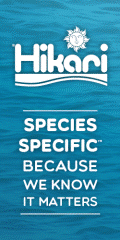Welcome to Tutorial 5 - How To Use The Search Facility
There are various ways that a search can be carried out, which will be listed below. Using the forum search is a great way to see if another aquarist has / is suffering the same problem you are experiencing, or has posted to find specific info which relates to what you are looking for.
Search Box Locations
There are 6 different search methods available on the forum, each operate in the same way, besides Tag Cloud, but the amount of data searched is different. These are explained below, going from a complete forum search, down to searching within a thread.
1 - Monsteraquarianetwork.com Search
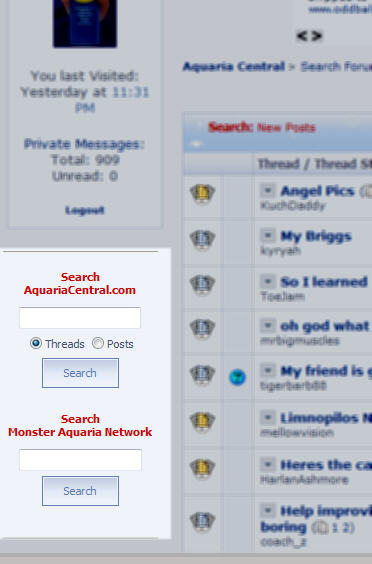
The MonsterAquariaNetwork.com search is feature which will allow you to search, using Google's search engine, all sites within the MonsterAquariaNetwork.com group ( AC, MFK and APF ).
To search, simply type in your search words e.g catfish in to the MonsterAquariaNetwork.com search box, and click on the search button below.
Search results are displayed as though you have just done run a Google search and you simply click to view the desired result.
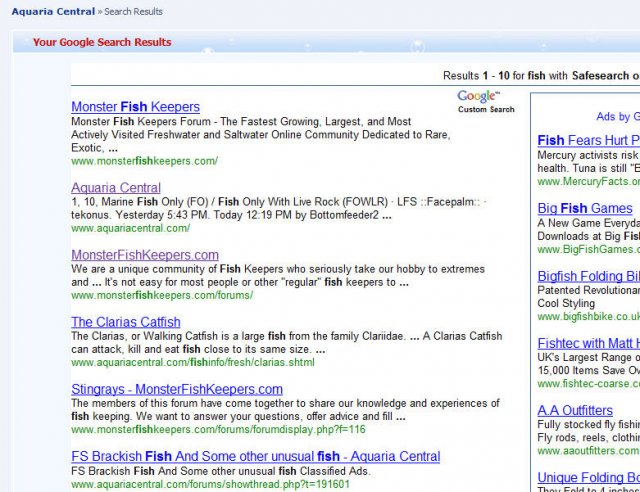
2 - AquariaCentral.com Search on Sidebar ( threads or posts )
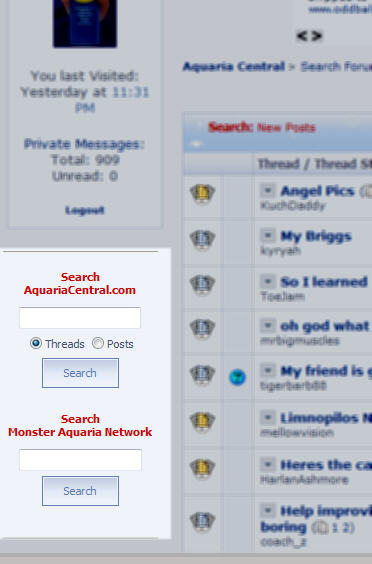
The "Search AquariaCentral.Com" can be used to search in either thread titles or post content, depending on which radio button is selected. The default is to search thread titles.
To search, simply type in your search term e.g catfish, select whether to search thread titles or post content, and click the search button below. Your search results will be shown as follows.
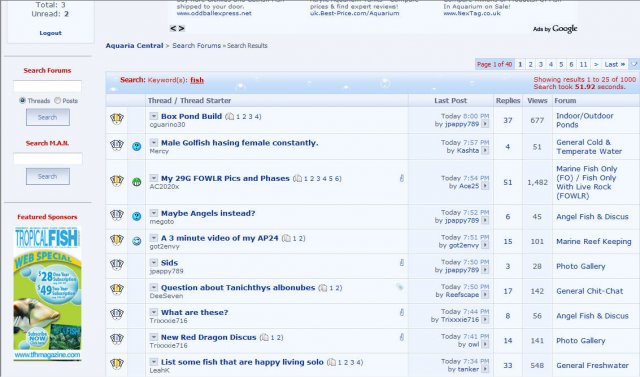
3 - AquariaCentral.com Search on Forum Header
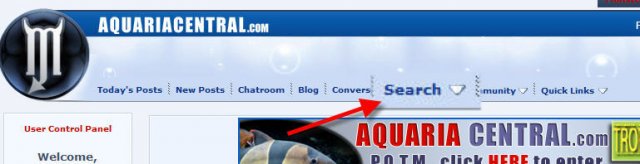
On the initial click, the basic search function which is available on the forum header bar can create searches as per numbers 1 and 2 above.
You may also carry out an advanced search, by click on "Advanced Search".
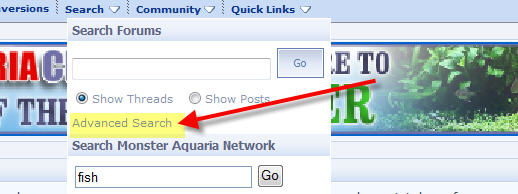
When clicked, a new web page will appear showing the follow.
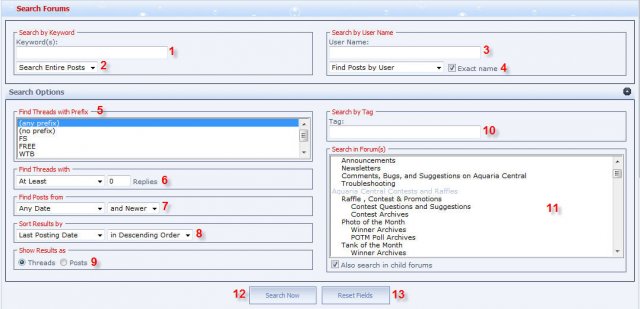
The specific advanced search options are detailed below.
- Keyword Search
The keyword search is where you type in the specific keywords or phrases that you want to search the forum on. Note that most common words such as "and", "it", "they" etc etc are ignored in a search.
- Search posts or thread titles
Select whether you want to search thread titles or post content.
- Members Name
If you know the member name of the person you want to search on, you can combine your keywords and type in the member name, this will combine the two search aspects. As you start to type in the member name, the forum will provide suggestions upon typing the 3rd character.
- By exact name ( tick box, or close match unticked ), threads or posts
You have the option, if you are unsure of the exact name, to remove the tick from "Exact name" and the forum will search on variants of the name typed. Once you have typed in a name, you can then select to search the members threads or posts.
- Thread Prefix ( only for Marketplace / Classifieds Search )
*NOTE* This is currently specific to the Marketplace / Classifieds forum.
By searching on a thread prefix, you can filter the results to a specific type of thread e.g WTB ( want to buy ), FS ( for sale ) etc etc. You must either select "All open Forums" or " Classifieds Ads ", else your search will yield zero results.
- Threads with X amount of replys
You can specify whether a thread has an amount of results, be it At Least or At Most, and type in a number for this option.
- Find Posts From
You can specify a date range for your search, by selecting the date range from the drop down list, and by selecting older or newer.
- Result sorting
Here you can specify how the results are sorted, by selecting one of the options in the drop down menu, and whether to show them as Ascending or Descending.
- Show results as threads or posts
Here you may choose how your search results are displayed, once the search is made. The results can either be displayed as threads or posts.
- Search by Tag
Tag are simple search names which members can add at the end of a thread. They are short words which highlight specific information within a thread. To search these Tag's, simply type in a tag name.
- Select forum to search, or all open forums
This box lists all forums which are open and you have the required permission to view. When searching, you can either select " All Open Forums", "All Subscribed Forums" or an individual forum. If you select a main forum, e.g Marine Topics, your search will be carried out in ALL sub-forums of Marine Topics.
- Search Button
Once you have created all your search criteria, clicking this button will actually perform your forum search.
- Reset Fields Button
Clicking on the ""Reset Fields" will set all search options to their default values, so you may select new criteria.
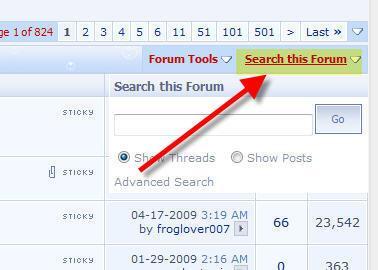
Each specific forum provides the facility to search, which is accessed by clicking on " Search This Forum", as per the picture above.
Simply enter your search keywords and specify either to display results as threads or posts, and click search. You also have the option to jump to an advanced search, as per number 3, above. If advanced search is selected, the forum you were browsing is automatically selected in the forum lists on the right.
5 - Thread Search
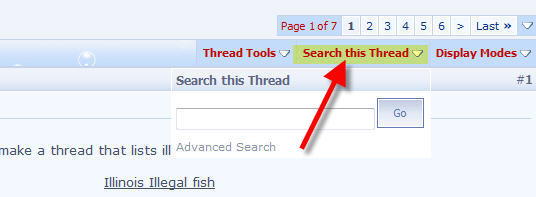
Each specific thread provides the facility to search within itself, which is accessed by clicking on " Search This Thread", as per the picture above.
Simply enter your search keywords and click search. You also have the option to jump to an advanced search, as per number 3, above. If advanced search is selected, the forum you were browsing is automatically selected in the forum lists on the right.
6 - Search Cloud

A tag cloud search can done by going to "Advanced Search", then scrolling below the main search criteria, and you will see the latest 70 tags added to threads. Clicking on a tag will produce your results based on that keyword search.
**NOTE** This type of search will ONLY search tags, not words in thread titles or posts, as such, will yield a small ammount of results. The ammount of results produced is based on how many threads have that specific tag word added.
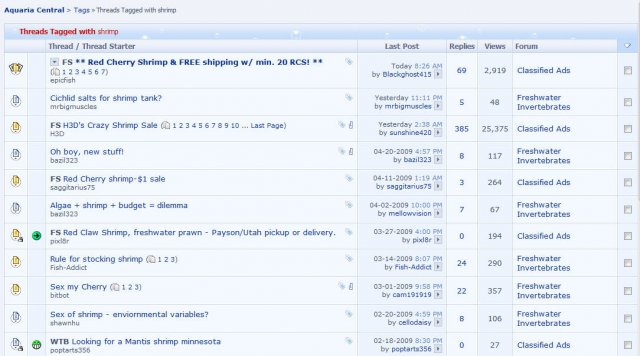
Hope this guide is of use to anyone who has questions on how to use the search facility
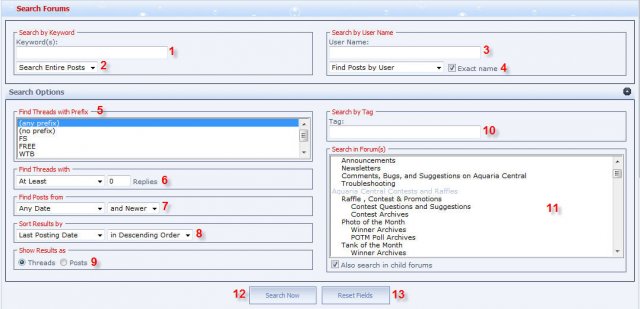
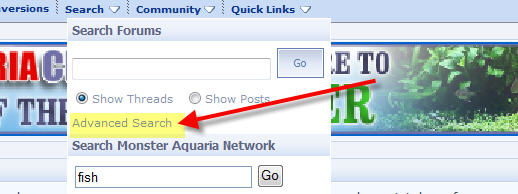
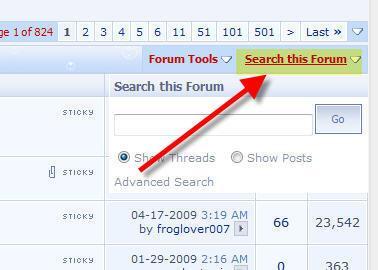
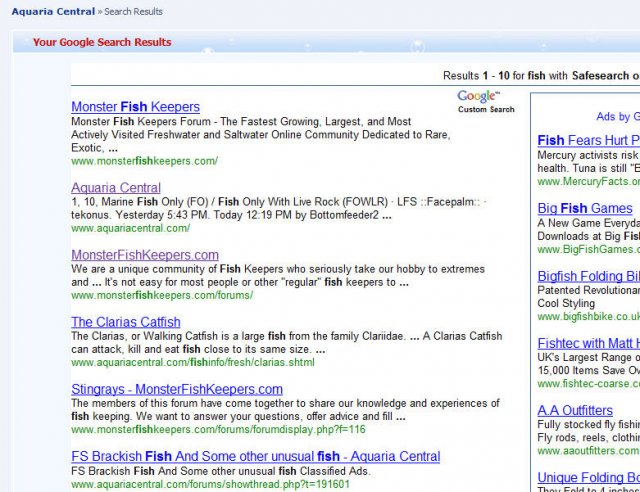
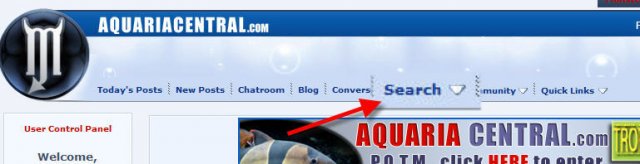
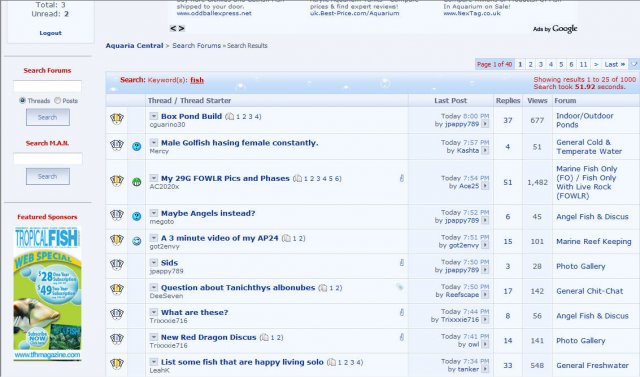

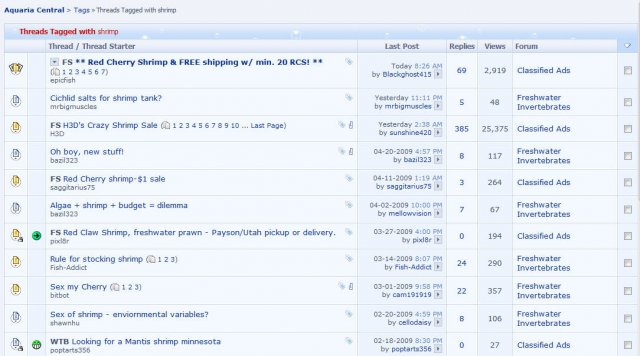
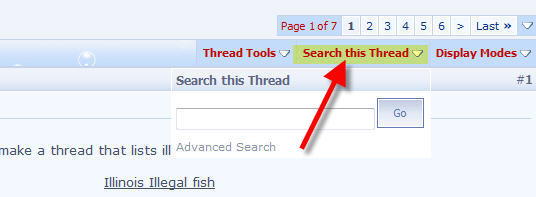
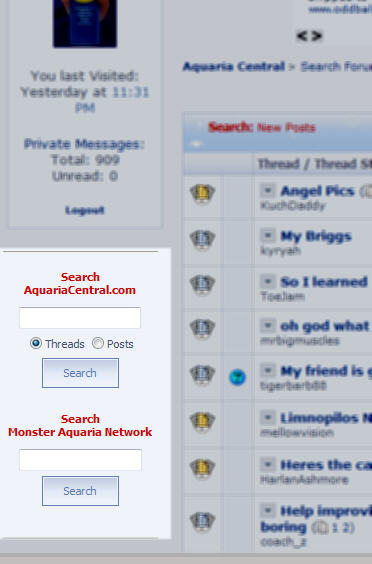
Last edited: