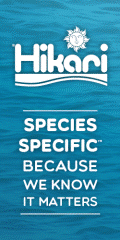Roan Art said:
Tom -- didn't include the tbody or pads or anything to keep it simple. IMO the stuff is pointless if you don't know what they do or what they are for. Maybe a quick explanation for her since you added them?

I didn't even notice.

Sorry about that.

Bunny13, none of what I posted above is non-standard or "magic" HTML.

Here is the explanation:
<table border="0" cellpadding="2" cellspacing="2"
width="100%">
As Roan Art posted above, this starts the table definition. The "border" attribute (the xxx=y stuff are called attributes) determines whether or not your table will have a border. A setting of "0" means the table will not have a border. We can leave this attribute off. The "cellpadding" and "cellspacing" attributes control how the stuff in the table gets displayed. "cellpadding" controls how much space there is between the data inside the table cell and the edge of the cell. "cellspacing" controls how much space there is between the table cells, themselves. They can also be eliminated, since you don't really care about them.

The "width" attribute controls how wide the table will be on the page. You might or might not care about that depending on how you want your table to look.
So, the simplest table tag would look like what Roan Art posted above:
<table>
***************************
<tbody>
This the official start of the body of the table, or the rows (which go across) and the columns (which go up and down). This also isn't needed and can be eliminated completely for simplicity sake.

***************************
<tr>
This starts a new table row, as Roan Art described above.
***************************
<td valign="top" width="20%">
This defines a table cell, as Roan described above. The "valign" attribute means "align the text (or whatever is in the cell) along the top" instead of centering it or aligning it along the bottom. That helps the side bar menu look right when there is other stuff on the right side of the table. The "width" attribute controls how wide that table cell can be. In this case, I wanted it to be 20% of the table width, so the remaining 80% of the table width would be used for whatever you want to display there.
*********************************
<ul>
<li><a href="#">Option 1</a></li>
<li><a href="#">Option 2</a></li>
<li><a href="#">Option 3</a></li>
</ul>
This is a standard un-ordered list, which you should recognize.

The 'a href="#"' allowed me to make the list items links without having to specify actual pages to link to. You can replace "#" with any link you want or leave it as it is. When you click it, nothing will happen.

****************************************
</td>
This marks the end of the table cell, as Roan indicated above. Since you wanted a side-bar, we've completed the definition of the side-bar and can now move on to defining the body of the table, which could include text, pictures, etc.
*****************************************
<td>
This starts a new table cell, which will appear next to the one we just defined above.
*****************************************
Now, we start putting in the text (or whatever) you want in the body of the table.
<h1>Here is a heading!</h1>
This is a standard heading one, which will appear in a large, bold font.
<br>
This is a basic line break.
Here is some text! (This could be anything)
</td>
This marks the end of the second table cell, which contains the text or picture of whatever. We've completed defining the body of the table.
*****************************
</tr>
This marks the end of the first and only row our table has.
*****************************
</tbody>
This marks the end of the body of the table. Since the "tbody" above isn't needed, we can skip this tag too.
*****************************
</table>
This marks the end of the table definition.
Here is the simplified version:
Code:
<table>
<tr>
<td valign="top" width="20%">
<ul>
<li><a href="#">Option 1</a></li>
<li><a href="#">Option 2</a></li>
<li><a href="#">Option 3</a></li>
</ul>
</td>
<td>
<h1>Here is a heading!</h1>
<br>
Here is some text!
</td>
</tr>
</table>
You should copy and paste this in a HTML page and see what happens when you view it in your browser.

I apologize again for not explaining what I posted earlier. I must admit I "cheated" a bit and used a web development tool to generate the table (for convenience) BUT I can code HTML using Notepad about as well as anyone else.

Peace...
 : ),
: ),